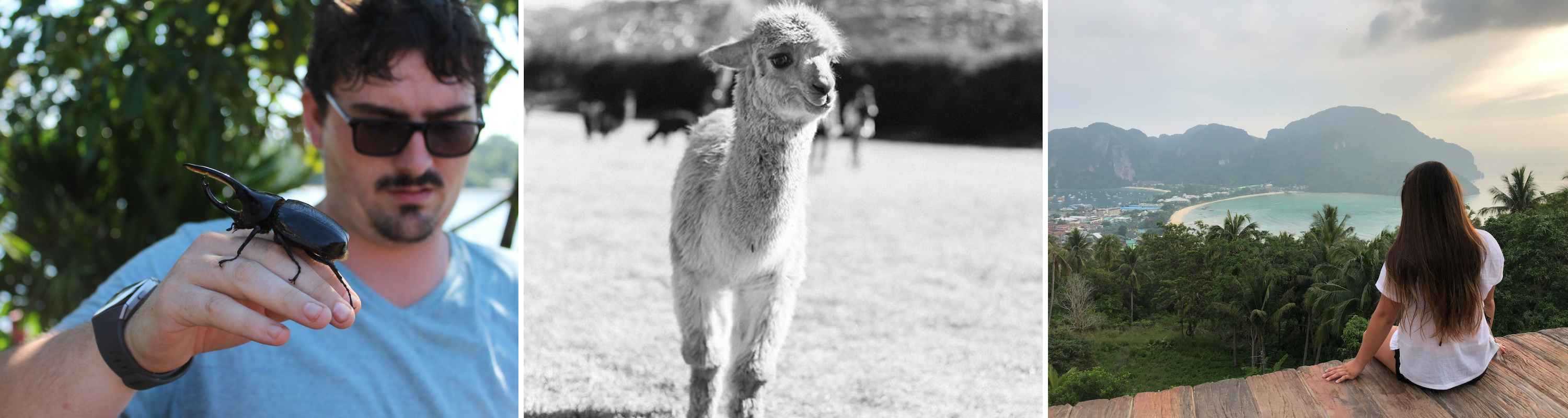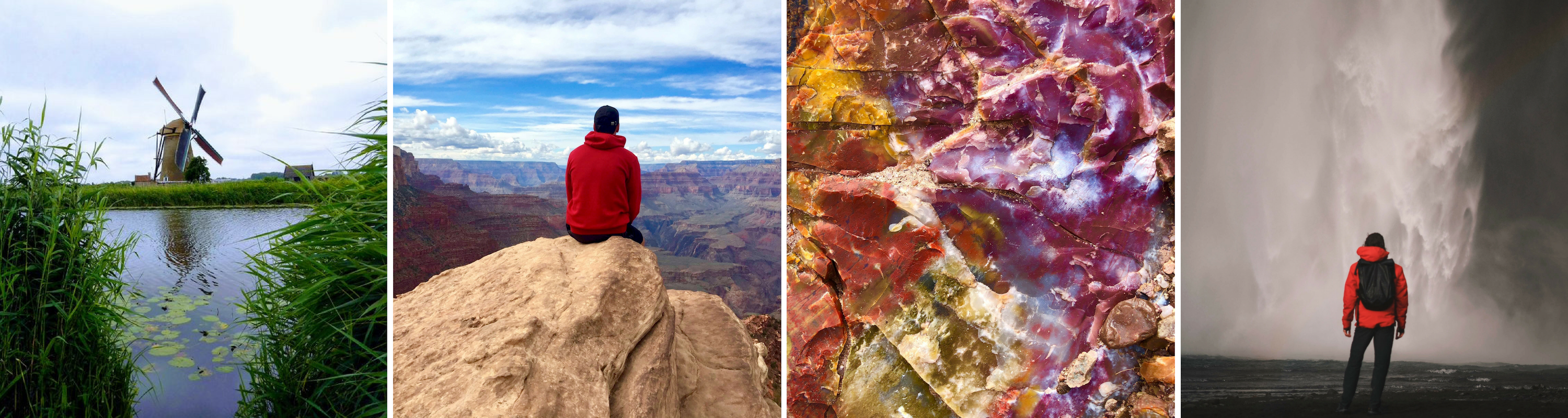Additional Resources
- Two-Factor Authentication
- LGBTQ+ Resources
- Mental and Emotional Wellbeing Abroad
- Preparing for Cultural Differences
- Discussing Politics Abroad
- What to Pack
- Study Abroad Resources through UNM Libraries
Two-Factor Authentication
Changing Your Number
Authenticator App/Chrome Extension
LGBTQ+ Resources
Here at UNM Study Abroad, we are dedicated to helping our LGBTQ+ students feel as safe as possible when they travel abroad, and to offer resources to them to aid in their knowledge of their destination country and the attitudes surrounding LGBTQ+ people wherever they are traveling. If you are an LGBTQ+ student looking to travel abroad, please read through the entirety of this section and take a look at some of the resources provided. Don’t be afraid to reach out to us if you have questions or would like help when researching options for LGBTQ+ students abroad. Please also reach out to the UNM LGBTQ Resource Center for extra services and resources specific to UNM LGBTQ+ students. Before going abroad, consider the safety risks you may be taking by being out while abroad. Be sure to research beforehand the laws and customs of your location to see if being out will put you in danger. If you do plan to be out, consider which circumstances will be safe to be out in, such as with your program, homestay, with friends, or if being out in public will be safe. Please see below for more resources to help you make an informed decision. Consider the cultural expectations and norms you will be subjected to in different housing situations. If you will be staying with a local family or other students, consider if, when, and how you may disclose your identity to those living with you. If you are a trans student staying in on-campus housing, look into access to gender-neutral or private restrooms if needed. Also, look into how housing will accommodate you if dorms are separated by gender. If you are a trans student, consider the problems you may face if you identify with a gender different than that listed on your official documentation. These problems may arise when traveling, when securing accommodations, or when applying for a visa. Consider if it is important to you to have your passport and other documentation match your identity before you travel abroad. Consider simultaneously updating your legal documents if you wish to have an official name or sex change before you go. Information on how to apply for a change of sex marker on your passport can be found here. IES Abroad LGBTQ+ & Ally Resources- Includes advice & experiences from other students, general resources, gender identity resources, and ally resources. ILGA Sexual Orientation Laws World Map 2019- Shows the status of protection/criminalization of LGBTQ+ people around the entire world. Rainbow Scholarship- a scholarship for LGBTQ+ students who aim to participate in high-quality, rigorous education abroad programs. To be considered, students must self-identify that they’d like to be considered for this scholarship on the Fund for Education Abroad application. INTRODUCTION
INTRODUCTIONBEING OUT ABROAD
HOUSING CONSIDERATIONS
TRANS STUDENTS
RESOURCES
The International Lesbian, Gay, Bisexual, Trans, and Intersex Association- The world federation of national and local organizations dedicated to achieving equal rights for lesbian, gay, bisexual, trans, and intersex (LGBTI) people across the globe.
Rainbow SIG- List of resources for LGBTQ+ students traveling abroad.LAWS & U.S. STATE DEPARTMENT INFORMATION
UC Davis LGBTQIA Resource Center- Includes interactive map advising on LBTQ+ laws in certain countries, as well as advocacy centers and in-country resources.
LGBTI Travel Information from the U.S. Department of State- Useful information from the USDoS regarding preparing for travel and in-country travel as an LGBTQ+ traveler.SCHOLARSHIPS
12 Study Abroad Scholarships for LBGT Students- GoAbroad.com’s list of 12 scholarships specifically for LGBTQ+ students.
Gilman Scholarship- This is a scholarship program through the U.S. Department of State specifically for underrepresented students wanting to study abroad.
Mental and Emotional Wellbeing Abroad
Mental and emotional well-being abroad is just as important as physical well-being. Before you go, it's very important to speak with your Study Abroad Advisor about any pre-existing conditions you may have experienced before or are currently experiencing. This will help ensure that your study abroad site has the appropriate resources ready for you upon arrival. While away, try to follow these tips to keep on a good mental and emotional track: If your new situation starts to feel too overwhelming, reach out to your study abroad advisor, who can help you track down the appropriate resource and connect you with locals who can help. This tool is used to meet our Lobos skill development and educational needs in well-being and behavioral health. It can be used to provide self-help on issues like mindfulness, communication, problem-solving, and much more! Interested in building resilience within yourself? Need a little stress management guidance? Then look no further, Lobos. TAO is here to help! PLEASE CLICK THE LINK BELOW TO GET STARTED:  Studying abroad is an exciting, life-changing experience - one accompanied by many growth opportunities. New and ever-changing situations require quick thinking, patience, and self-awareness. For many students, studying abroad is an opportunity to explore new passions and learn new cultures and languages. It is only natural that these new situations and circumstances bring on new or unfamiliar emotions.
Studying abroad is an exciting, life-changing experience - one accompanied by many growth opportunities. New and ever-changing situations require quick thinking, patience, and self-awareness. For many students, studying abroad is an opportunity to explore new passions and learn new cultures and languages. It is only natural that these new situations and circumstances bring on new or unfamiliar emotions.
Preparing for Cultural Differences
Discussing Politics Abroad
Any time we travel, we become ambassadors or representatives for the places we come from. Some have reached out to us for support in this new role, so here are some ideas to help: Dr. William Stanley, director of the Latin American Iberian Institute, and a professor of political science here at UNM has offered some thoughts on the matter (2016): These are interesting times to be abroad. Our new US president brings an unprecedented style of communicating and has introduced or proposed major changes in US foreign policy. There will be heightened international interest in what the US will do next, and increased criticism from some sectors and countries. You may well find that people you meet in your host country will look to you for information and answers about where things are headed. While I hope you will keep yourself well-informed by reading professionally-researched US and international newspapers available online, it is also perfectly OK to admit that you don’t know the answers to questions posed to you. Much of what has gone on during the first weeks of the new administration is outside of well-established norms for US presidents and their representatives. Yet we also see US political and legal institutions generally functioning as intended. I have found in my years of living and traveling abroad that even during periods when US policies were unpopular in countries I was visiting, people I met generally distinguished between my government and me as an individual. Most people gave me the benefit of the doubt and treated me with courtesy and hospitality. That said, in some countries and regions it may be prudent to put some additional thought into where you go or how overtly you identify yourself as being from the US. Bear in mind also that there are unpleasant, unreasonable, or hostile individuals in every culture: if you encounter such a person, you do not need to internalize their judgments about you or of your country. This is an important time to be abroad and to engage in open, friendly, respectful conversations with people who are themselves open to sincere and respectful dialog. As Dr. Stanley mentions, it is perfectly OK to admit you don’t know the answer to every question! As always, your support network here at UNM is always happy to help you as new questions or situations arise. Feel free to reach out as necessary!The Elephant in the Room: Discussing Politics Abroad
What to Pack
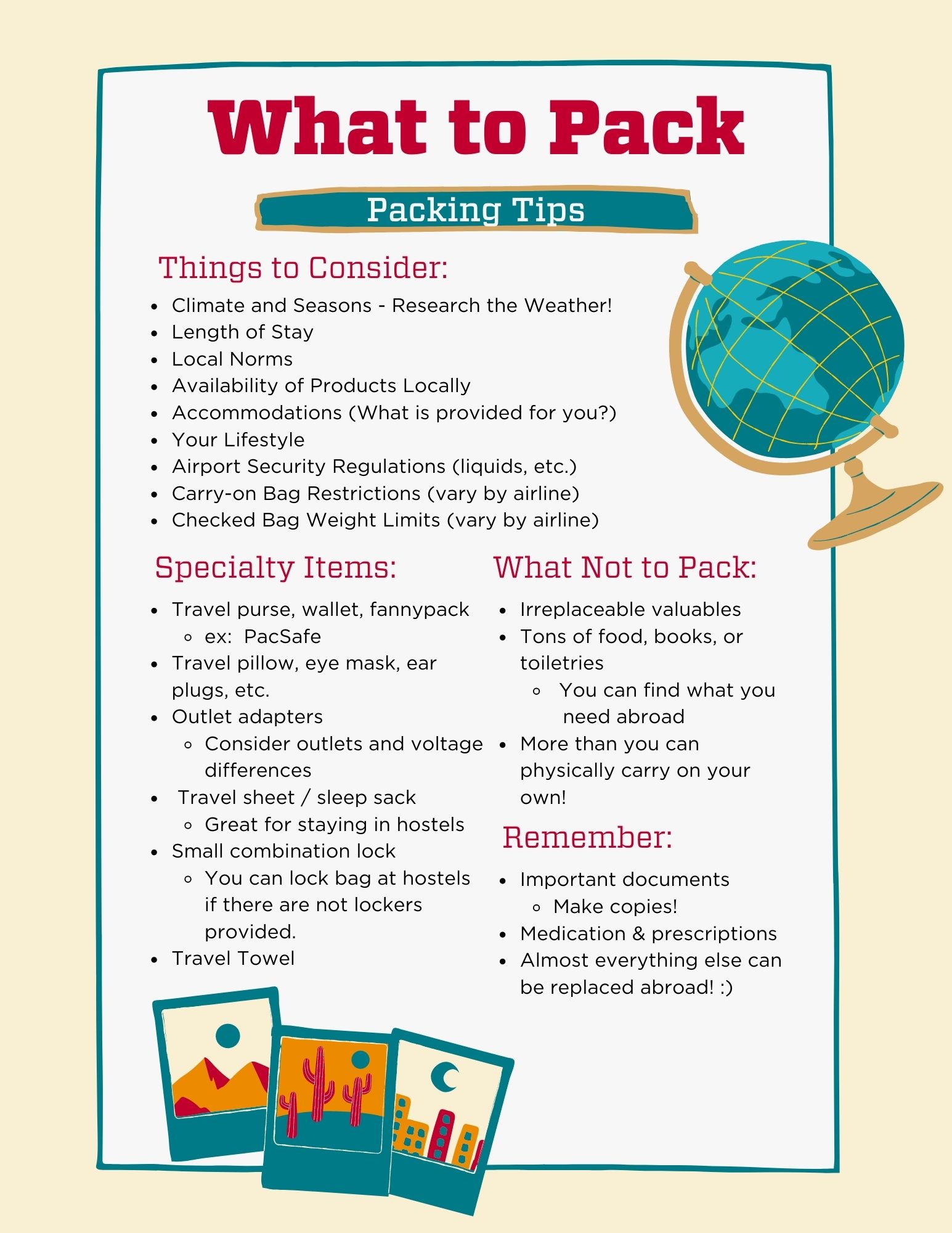
Study Abroad Resources through UNM Libraries
Want to know what the culture is like wherever you're going? Wish you had an idea about what form of government your study abroad destination observes Thankfully, UNM Librarian Liz Cooper has gathered pertinent culture guides and study abroad resources here. Please refer to those as necessary during the planning and pre-departure phases of your Study Abroad adventure! CONTACT INFORMATION Liz Cooper may be happy to help you find country-specific information at University Libraries as available if you contact her directly: cooperliz@unm.edu 505-277-1419 Zimmerman Library, Basement (B34)